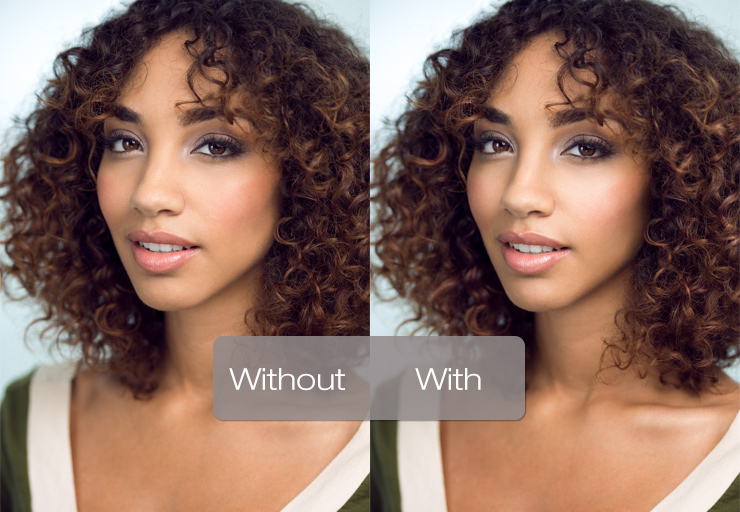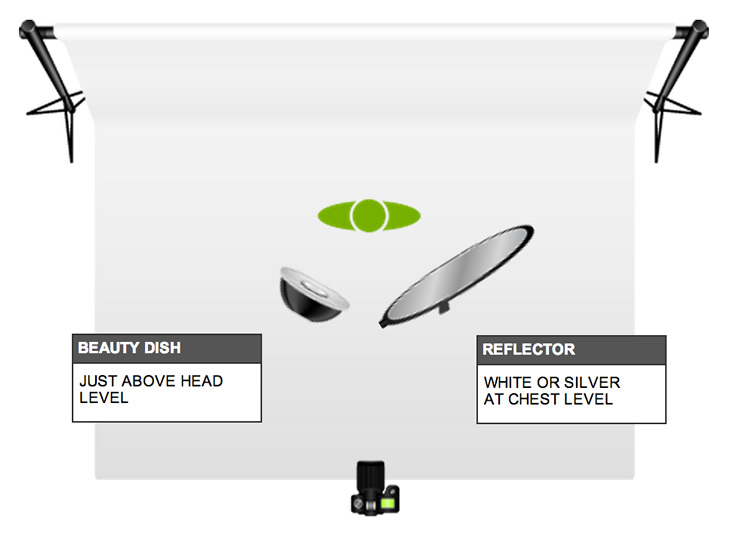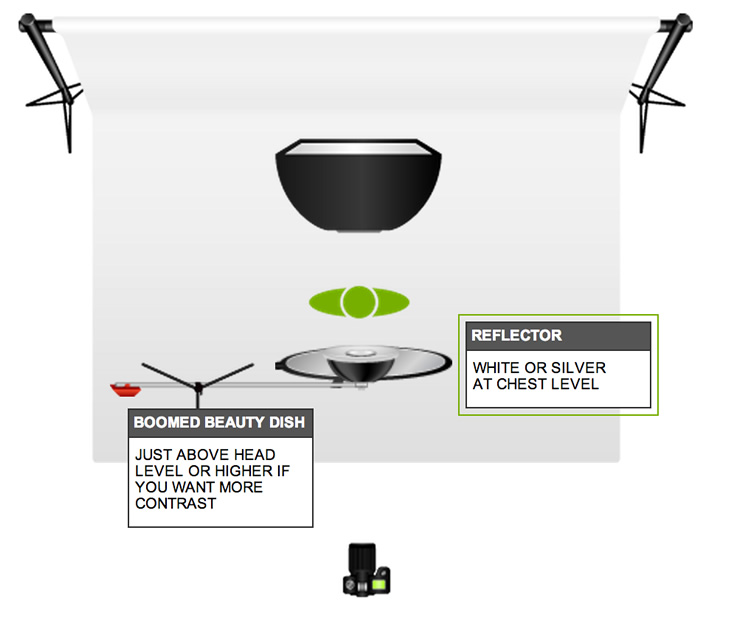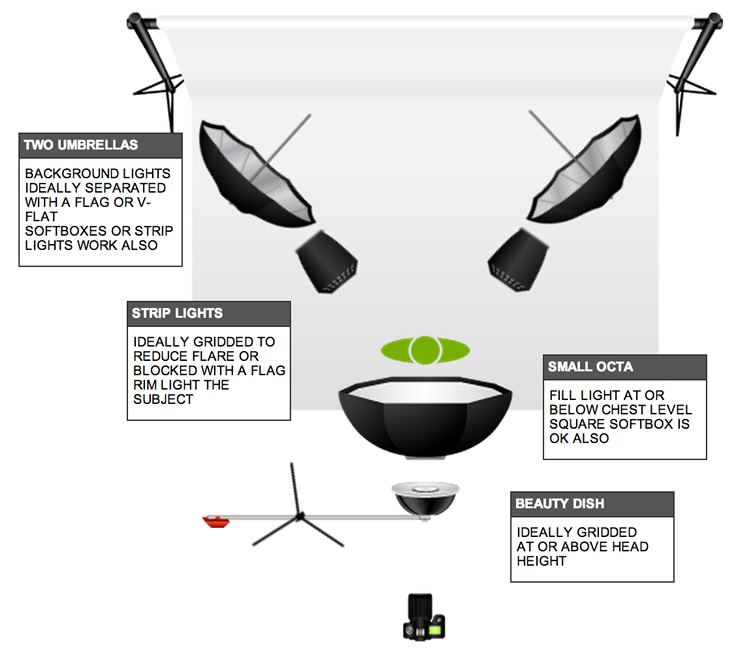![Getting more Facebook Likes for Photographers]() A little while back I wrote about using Facebook advertising in an effort to increase the number of likes on your Facebook page. My findings for advertising were generally negative and I promised that I would follow up with some alternative ways to help boost your Facebook following organically. If you haven’t read the previous post already, I urge you to do so here in order to get an idea of what we’re really after when collecting page likes. While I’m not a social media “guru”, “wizard”, “expert” or “specialist”, I have found certain tactics more effective than others for increasing your following and that’s what I’ll be sharing with you here.
A little while back I wrote about using Facebook advertising in an effort to increase the number of likes on your Facebook page. My findings for advertising were generally negative and I promised that I would follow up with some alternative ways to help boost your Facebook following organically. If you haven’t read the previous post already, I urge you to do so here in order to get an idea of what we’re really after when collecting page likes. While I’m not a social media “guru”, “wizard”, “expert” or “specialist”, I have found certain tactics more effective than others for increasing your following and that’s what I’ll be sharing with you here.
1. Content is King
Although I’ve seen many Facebook pages with less than stellar photos amass a sizeable following, the single best way to get lots of followers is to provide high quality content. In our case this includes great photos, useful techniques and original content. In today’s age there’s no shortage of good photos and interesting articles to grab your audience’s attention and in order to compete, you too have to be compelling and interesting. Unfortunately this one is the hardest to implement as it requires time commitment, skills and discipline. Skills will develop over time so expect your content to improve, but it’s the discipline aspect where most of us fail.
2. Utilize other Sources
If you simply put your Facebook page up and expect users to arrive in droves with little else, you’re sadly mistaken. One of the best ways to increase your follower count is to include your Facebook page information everywhere you can. Examples include Flickr, 500px, 1x, your website, etc. For example, every photo that I post on 500px has my Facebook link included in the photo description. With nearly 150,000 photo views on 500px, this is a great and free source of traffic to my Facebook page with about a 0.2% conversion rate. What this means is that for every 500 views I’ll average 1 Facebook like. This may not seem like much but with 150k views, that’s 300 likes, and those users are typically highly engaged with my content, making them all the more valuable. When using external sites, be sure to include a clickable version of your Facebook URL as opposed to just the URL text. Too often I see photos that state the Facebook URL but I have to copy and paste it into the address bar to get there. The harder you make it for people to get to your page, the less they’ll do so. It requires only a short line of HTML code to put a clickeable link in and it can increase your visitor rate dramatically.
3. Use Other Pages
While I’m strongly against spamming other peoples pages with image posts and links, some pages are intended for just this purpose. There are photo aggregation and publication pages that allow you to submit your photo, and if selected, gets posted to their page feed. These pages often have followers in the 5,000 to 100,000 range so your photo’s reach becomes quite large if accepted. Some examples of these pages include ArtFreelance, MegaShot and JC & A Elite. You can also visit camera manufacturer pages and magazine pages which also allow you to submit your own photos and run contests on a regular basis. As an example, when a photo of mine is posted on MegaShot, I’ll typically gain anywhere between 15 and 50 new likes on my page, depending on the popularity of the image. Again, this relates back to point 1 – creating high quality content – because if your images aren’t strong, it will never get published and this won’t work.
4. Post Often, Just Not Too Often
You have to keep your followers engaged and get your name out there consistently, but don’t overdo this. Don’t just post content for the sake of it as people will begin to block your feed or even un-like your page altogether. If you have amazing content 3 times a day then post 3 times a day, if you don’t then scale it back. I would aim to post 3-4 times a week with a mix of images, videos, behind the scenes, and tutorials. Of course images tend to attract the largest number of views, likes and shares so focus your efforts there, but don’t neglect the other stuff either.
5. Engage Dammit!
A “like” is nothing more than a vanity metric if it’s not combined with engagement. We want our users to interact with our content, not just like our page once and move on. Too often I see page owners failing to recognize that this is a two way street. If you don’t engage with your followers, why would they engage with you? What I’m referring to here are things like responding to questions, thanking your users, liking their comments, etc. I see so many pages where questions are left unanswered and comments disappear into the void. Conversing with your followers greatly increases the chances that they will like your content in the future, simply because they’ll like you! On the flip side, consistently ignoring people breeds resentment and having them view you as a self centered and faceless individual.
On a similar basis, be the one to go out and start conversations yourself. Visit some of the above pages like MegaShot and ArtFreelance and make comments on peoples photos, but comment from your page name, not your personal page. One thing I will emphasize here is the importance of being genuine and helpful. Leaving a comment like “good” or “!!” is hardly constructive or helpful and makes it seem like you’re only commenting to help yourself. Tell the person what it is that makes their photo good in a detailed and well thought out manner.
6. Wait
Even if you do all the above things, the number 1 way to gain more followers is to give it time. If you had 100 stellar photos and posted them all in one day, you won’t get nearly as many followers as you will if you slowly and organically build an audience for your content. By focusing on engagement, each photo you post will steadily be seen by a larger and larger audience which in turn further exposes your page to others and leads to more followers. Dumping all your content in one day misses out on all this so consider your timing and know that it’s a marathon, not a sprint.
We’re lucky as Photographers because people love seeing good photos. For other types of businesses or topics, building a following is much harder than it is for us. Despite this advantage, we shouldn’t let that make us complacent. Just like anything else, it takes time, effort and dedication to build a strong and loyal following and hopefully the above tips will help maximize your potential.
If you have suggestions of things that have worked for you that I’ve missed, please discuss them in the comments below.
The post Building a Facebook Following for Photographers appeared first on Vibrant Shot Photography.
 I get the question surprisingly often “can you post the original image”, and my answer is always the same, “no”. Rather than breaking into a lengthy explanation each time, I’m writing this article so that I can redirect future requests here. The reasons I don’t share my originals are many fold but also simple.
I get the question surprisingly often “can you post the original image”, and my answer is always the same, “no”. Rather than breaking into a lengthy explanation each time, I’m writing this article so that I can redirect future requests here. The reasons I don’t share my originals are many fold but also simple.